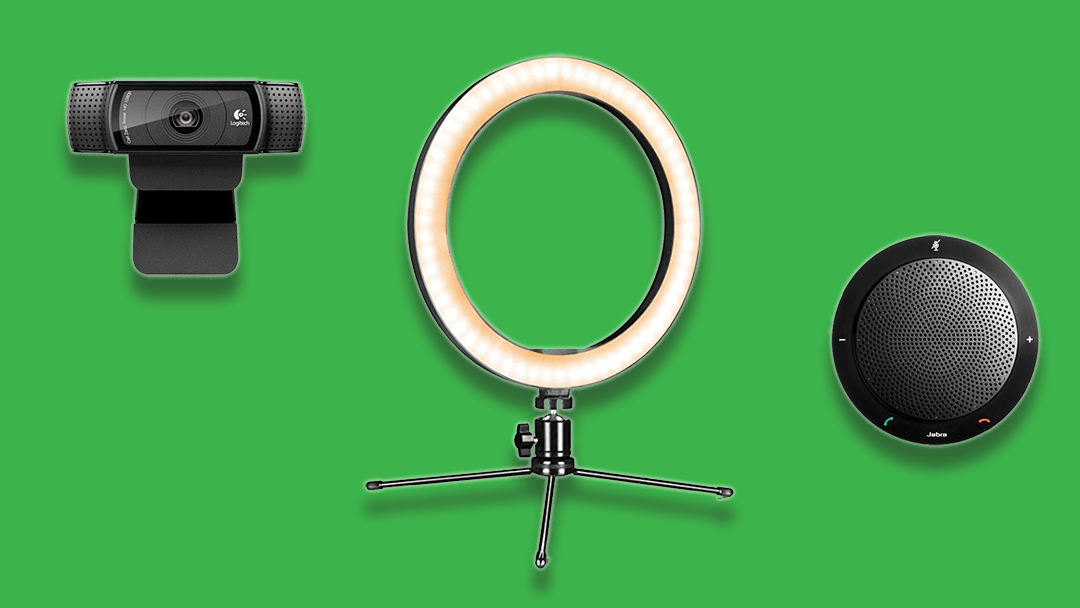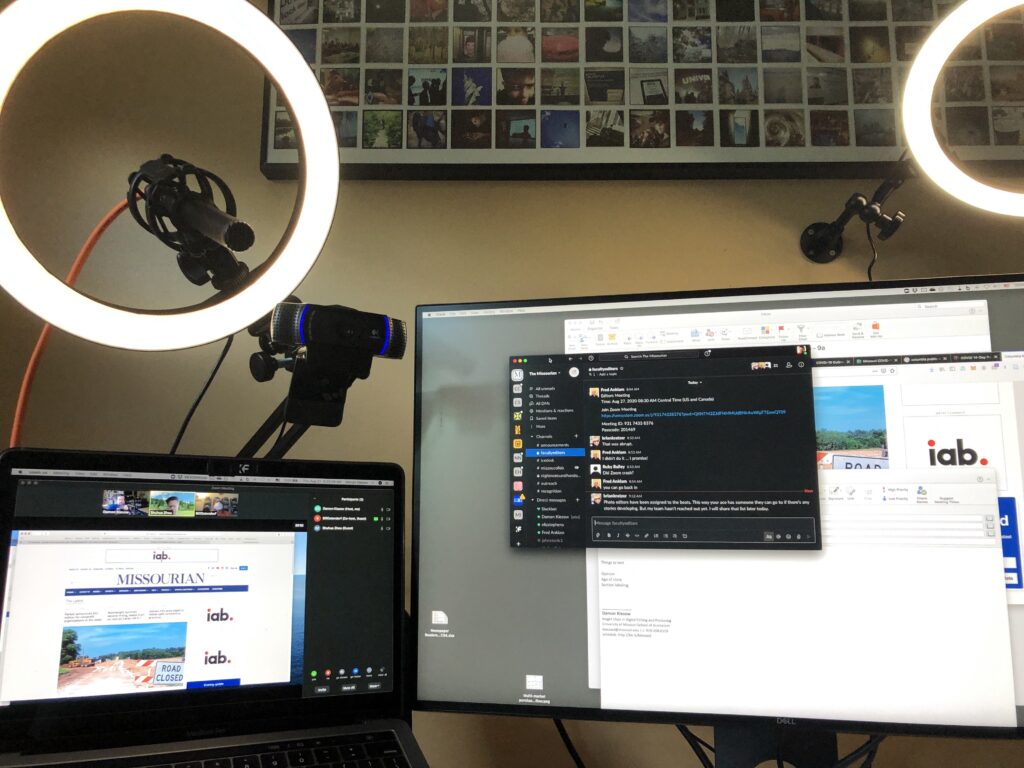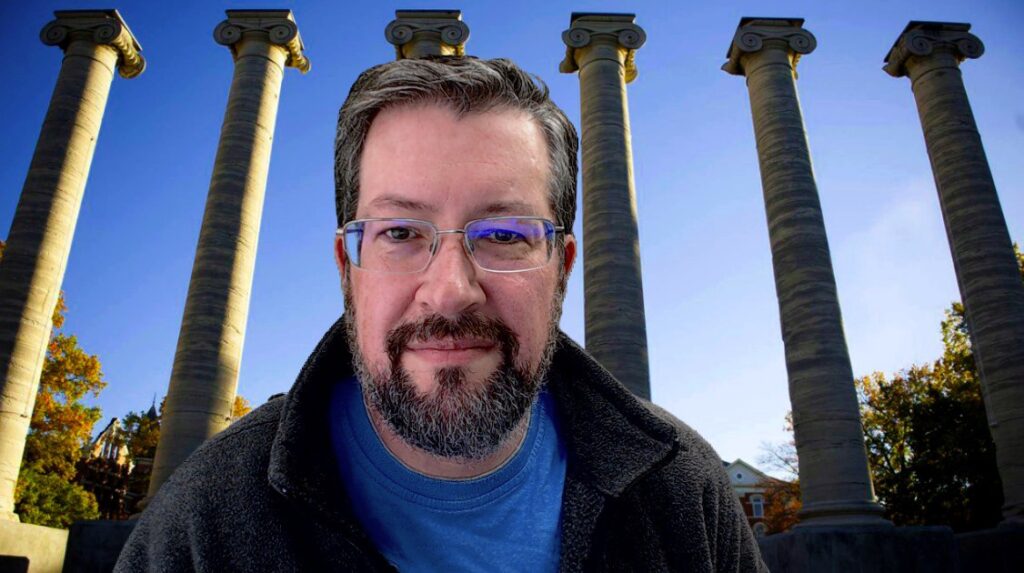A quick addendum to the gear list below. I am now splitting time between the home office and the work office so have reallocated and added some items. The ring lights and camera are the same but what is new:
Diety S-Mic 2 ($350) A decent shotgun mic I have mounted off-camera along with a ring light and webcam. I had a cheap USB condenser mic, and well it was cheap and I decided to go with a more directional pick-up pattern to avoid background noise as much as possible.
Focusrite Scarlett Solo ($130) A USB audio interface to accept the XLR from the microphone and to allow gain control and monitoring. I got the USB-C version because Apple.
Mounting everything conveniently was the most interesting question. I picked up a bunch of different mounts on Amazon and eventually got it to all work together.
Swing Arm Mic Stand ($13) I have no idea which model I am actually using and not sure brand matters here particularly.
Camvate Camera Clamp Mount ($20) This is a great device. It is covered with 1/4″ and 3/8″ threads. I have it clamped to the end of the swing arm and the camera, ring light and mic all hanging from it. The 1/4″-20 ball head mount that comes with it is perfect and you can/should buy another one or two — though this is a different brand it is very similar.
Window Shade ($20) My desk is right next two two windows and the glare at certain times of day is horrible on camera. So I purchased a car retractable window shade that fit my window.
Original Post:
This past month has been a long year of video conference calls. Business meetings, project planning, teaching. All Zoom all the time. And especially for teaching, a few things about the app drive me crazy:
- While screen sharing it is difficult for the class to see me and the shared screen at the same time and vice-versa.
- Sharing from more than one app or video source is possible but clunky.
- The virtual backgrounds are fun, but limited in potential.
- There is no simple way to do lower-third titles or similar effects
Are any of those things absolutely necessary for remote teaching? No. Being present for your students and caring about them and the subject is more important. But I do believe adding some polish to the effort does benefit the learning experience. And the longer we are teaching remotely, the more students are going to expect us to provide production values at least on par with their favorite YouTube star. Have you checked what tuition costs recently?
So, I have been noodling on these problems for a few weeks while slowly collecting and improving my home office set-up. This is not a lesson on “how to light video.” Go Google three point lighting if you want to get serious. But I have listed my primary audio/video gear along with cost estimates. Each bit of gear includes a link to different online store — but buy wherever you prefer. My only strong specific recommendations are for the Jabra speakerphone, Logitech camera and ManyCam software. Everything else is fungible and the links are provided as reference not necessarily brand suggestions.
Audio: Ditch the headphones. (Jabra Speak 410 — $80)
Good audio is key to video conferencing. Wired headphones constrict your movement, and Bluetooth is finicky and not always great for people with longer hair that can muffle the microphone. I have used versions of the Jabra Speak 410 surface microphone and speaker for years and it provides a high-quality mic and speaker with zero echo.
Video: Go HD or go home. (Logitech C920 — $90)
The built-in camera on your laptop is fine. If you like having to adjust your laptop lid constantly so you can both read and have your face in frame. Much like the Jabra speaker, I have used this same Logitech C920 for years. People still remark how sharp the image quality is.
Natural Lighting: Daylight (Free)
If you have a room with great indirect sunlight most of the day, that is sometimes all you will need. Continue below if not.
Basic Lighting: Don’t mix the streams. (Daylight LED bulbs — $9)A key to good lighting is a consistent color temperature. Mixing fluorescent lights, daylight from a window and warm incandescent lamps is going to create unpredictably uneven and muddy results. Replace all of your regular lights with daylight LED bulbs and have curtains/blinds on nearby windows to control the intensity of the outside light when needed.
Advanced Lighting: Ring of fire. (Webcam ring light — $40)
If you are using the Zoom virtual background without a good, even light, your head may turn into a virtual lava lamp. Even with daylight LED bulbs in the room, you will benefit from a decent fill light on your face. A table lamp with a good shade as a diffuser can work, or you can pick up a half-decent ring light that will solve a lot of problems. Make sure it allows dimming and different color temperatures.
On background: It is easy being green. (5×10 cloth green screen — $21)
Zoom virtual backgrounds work better with an actual green screen. Go with cloth (not paper) and get some clamps to hold it up. These can be complicated to light evenly, but it does allow you to take your video production skills to the next level (see ‘studio in a box’ below.)
Expert Lighting: Rim shot. (Swing-arm desk lamp — $23)
Having a good fill light is important but to really stand out from the background, a light with an articulating arm that you can place off-camera and have it shine down from slightly above and behind is a great touch.
Video studio in a box: ne plus ultra. (ManyCam or Wirecast or OBS or CamTwist — Free to $600)
If you are teaching or presenting via video conference on a regular basis, you might want the ability to easily switch up your background, do a picture-in-picture, composite several video layers into one scene, use a lower-thirds title or simply integrate different multimedia elements into your session. I use ManyCam for this but there are numerous solutions available on Mac, PC and Linux.
Once you start down that path, you are likely going to want a green screen and good lighting — nothing about that is going to be easy with a single desk lamp.
At the moment there is a problem on both Mac and PC using video mixing software (like ManyCam) with Zoom and other video conference apps. I talk about the fix for Zoom specifically in more depth here: it is not hard if you are just a bit technical.